How to Achieve Consistent Color When Designing for Print

As businesses increasingly integrate their digital and print marketing strategies, graphic designers are being tasked with achieving consistent colors across both mediums.
However, designing for print can present challenges. Ever wonder why the colors on your computer screen differ when printed?

This discrepancy occurs because digital and print media use fundamentally different color models. But don’t worry, the color experts at Artisan Colour are here to help.
Keep reading to learn how to make your designs look as good on paper as they do on screen, including:
- Why color varies so much across print and digital mediums.
- Tips for resolving common color issues when designing for print.
- How to manage color more effectively.
Why Color Varies So Much Across Print and Digital Mediums
Computer screens produce various colors using the RGB color model, which is a mix of red, green, and blue light. This is why digital graphics can seem so vibrant—screens emit light to make colors pop.
In contrast, printers operate on the CMYK model, which uses cyan, magenta, yellow, and black inks. Since this process relies on ink absorption rather than light emission, colors often appear different than they do on a digital screen.
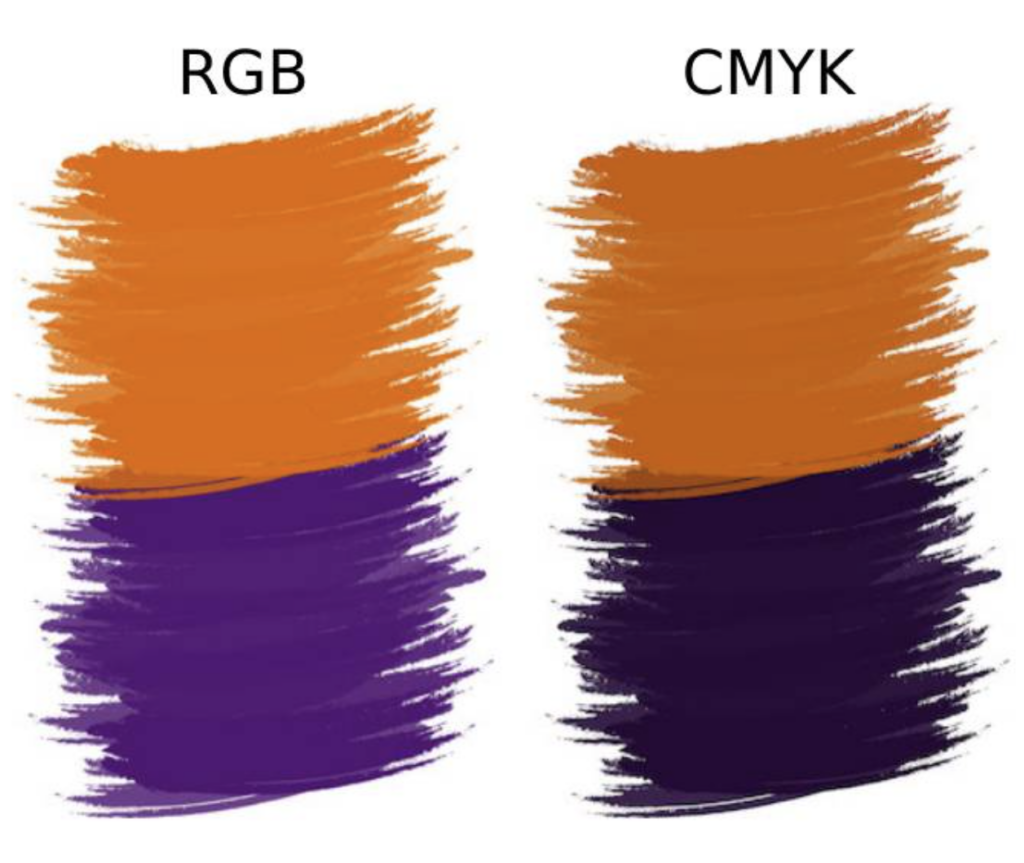
Another reason for the difference in color across print and digital is due to the fact that the RGB color model can generate over 16 million colors, while CMYK can only generate around 16,000 colors.
Fortunately, there are ways to ensure colors translate accurately across all mediums.
Tips for Resolving Common Color Issues When Designing for Print
Before diving into advanced color management processes, let’s first tackle the most common color challenges in print design. Addressing these early on can save you a lot of time and frustration later.
- Ensure all graphics are high resolution enough for print.
Ensure that all graphics are opened in Photoshop at least 300 PPI for the intended print dimensions. While it’s possible to use lower resolutions, maintaining a minimum of 240 PPI generally prevents quality loss in the final print. - If graphics are low resolution, do not upscale them in Photoshop.
Avoid upscaling low-resolution graphics in Photoshop. Upscaling artificially increases pixel density, which preflight checks might not detect, resulting in pixelation and poor print quality. - Convert graphics to CMYK in Photoshop.
Once all graphics meet the necessary resolution criteria, convert them to CMYK in Photoshop by going to Image > Mode > CMYK Color. If you are using an older version of Photoshop, you may need to switch the graphics to 8-bit mode first in order to access the CMYK setting. - After converting graphics to CMYK, use the Curves Adjustment Setting.
If you’re not satisfied with colors after converting them to CMYK, use the Curves Adjustment Layer in Photoshop. Be sure to do this after converting graphics to CMYK, not before, to account for the gamut limitations of CMYK. - Use Photoshop for graphics, not text.
Photoshop is fantastic for graphics, but it isn’t ideal for text-heavy designs. When text is created in Photoshop, it becomes rasterized, which may diminish clarity and sharpness when the text is scaled or printed. When designing for print, InDesign or Illustrator should be your first choices. These programs manage vector-based text, which maintains its quality under various manipulations and printing conditions.
If Photoshop is your only option, it’s critical to enable Anti-Alias to mitigate the jagged edges of rasterized text. This setting smooths out pixel edges and helps improve the appearance of text on print. To enable Anti-Alias in Photoshop, go to Type > Anti-Alias > Sharp. Additionally, if you are designing for print in Photoshop, always start with a new PSD file in CMYK. If you’re dealing with standard text and graphics, 300 to 600 PPI should be adequate for print. For projects where high detail is necessary, such as fine art reproductions or intricate photography, you may need to increase the resolution to 1200 PPI. - Adjust CMYK values for black when designing for print.
Adobe software typically sets black to a CMYK value of 75/69/68/90, which can be too intense and lead to oversaturation in prints. To ensure more balanced and quality prints, adjust the CMYK values to 50/40/40/100.
If you’re still having trouble with color accuracy in print, more advanced processes and techniques can help.
How to Manage Color More Effectively
Color management is a technical process used to ensure consistent and accurate color reproduction across different devices and media.
The International Color Consortium (ICC) plays a crucial role in this process by providing standardized color profiles that help achieve uniform colors across different devices.
It’s important to note that ICC color profiles have some limitations. For example, some shades of color can’t be replicated because they are outside the color gamut (range) of standard CMYK printing processes. Additionally, ICC color profiles don’t account for how colors behave on specialized substrates–such as plastic and other non-paper materials.
The Pantone Matching System (PMS) comes into play in scenarios where specific, standardized, or vibrant colors must be reproduced consistently across various substrates and applications worldwide.
Although Pantone colors can be more complex and expensive to produce compared to CMYK, modern digital printing technologies, such as the HP Indigo 7000 series, can achieve almost the same accuracy as Pantone colors without requiring specialized Pantone inks.
As mentioned previously, achieving perfect color can be a complicated and technical process that requires advanced software, technology, and manual color adjustments.
This is why it’s important for businesses and designers to partner with a digital printing company that specializes in color management.
About Artisan Colour
At Artisan Colour, we’re more than just printers–we’re color management experts.
We believe that color should never just be “close enough”, it needs to be exact. In fact, we believe color accuracy is so important that it’s in our name.
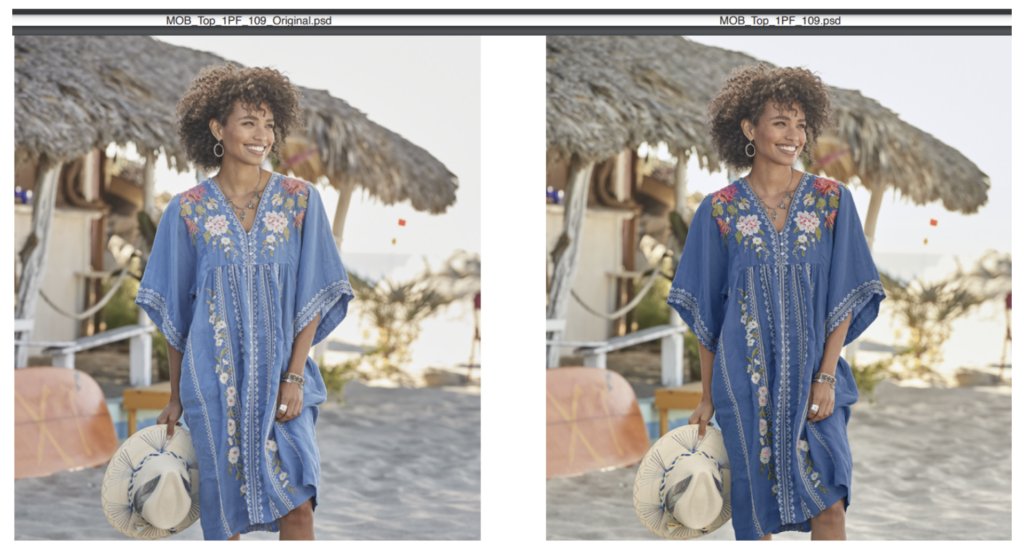
Since our founding in 1998, Artisan Colour has been recognized as one of the nation’s top print, catalog, and color management partners for brands like Neiman Marcus, Patagonia, White House Black Market, and Sundance.
We pride ourselves on continuously investing in innovative solutions and expanding our service offerings to meet the demands of modern business.
Our extensive menu of services includes:
- Commercial Printing: Marketing collateral, catalogs, branded packaging, vehicle wraps, personalized printing, and specialty printing.
- Signage and Branding: Business signage, wall and window graphics, indoor and outdoor banners, trade shows and events, retail displays, and wall wraps.
- Direct Mail Marketing: Direct mail campaigns, personalized direct mail, mailing lists, and Informed Delivery.
- Marketing Fulfillment: Web-to-print, warehousing and storage, inventory management, kitting and assembly, and promotional products.
- Digital Asset Management: Prepress, premedia, online image libraries, photography, graphic design, image retouching, and color management.
Though our service offerings have expanded over the years, our commitment to quality and craftsmanship remains unchanged—ever driven by the artisan ethos that marked our beginning.
Contact our team of artisans today to learn more about the Artisan Colour difference.
